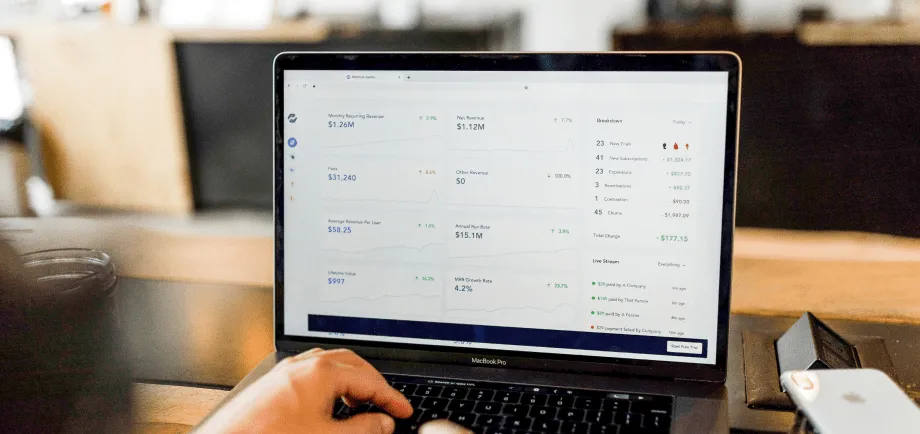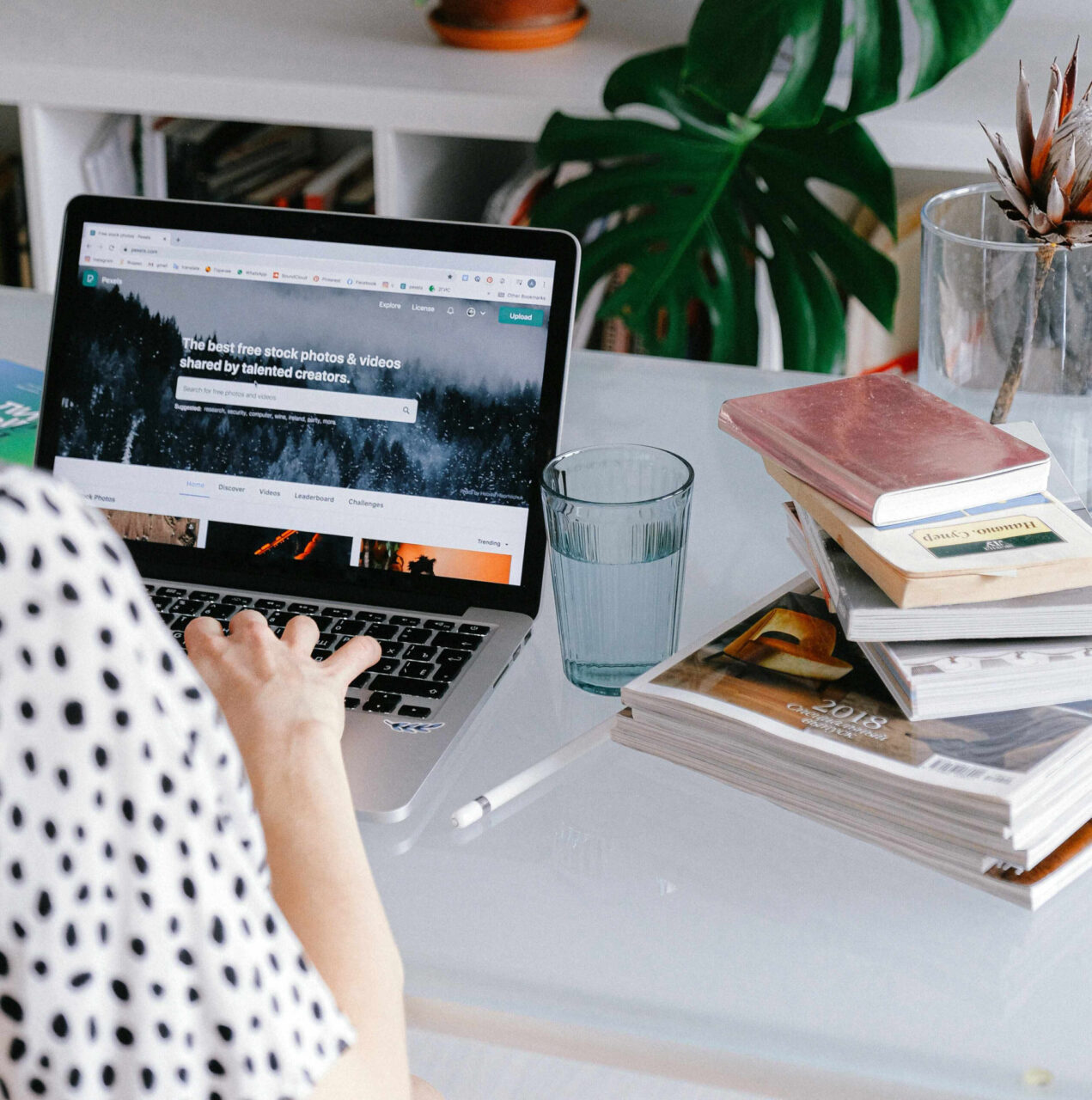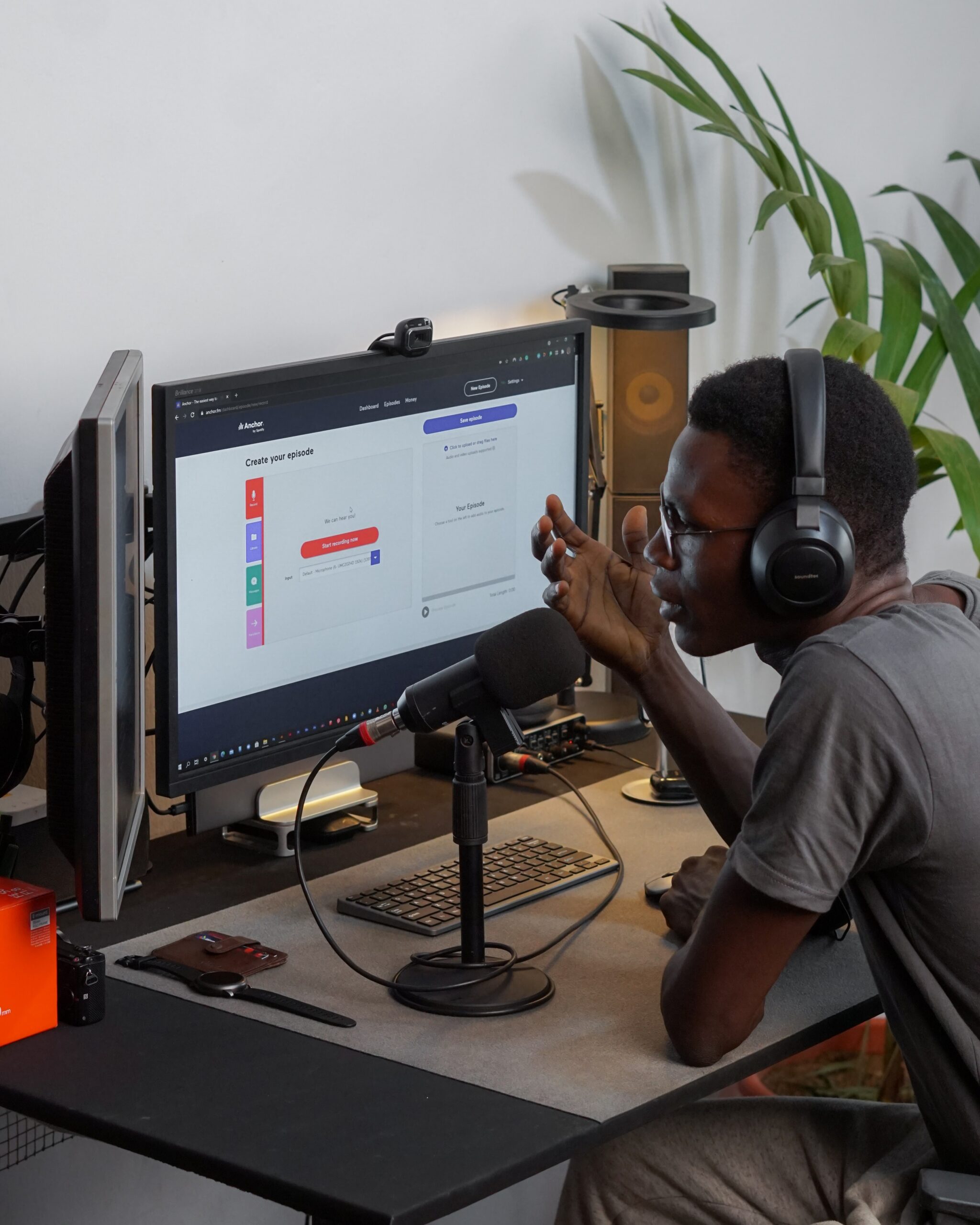So you want to start an Amazon business but have no idea where to begin. We’ve all been there. Here at unybrands, our team is built of many ex-Amazon sellers so trust us, we understand the struggle. Amazon is a beast, and it can be extremely daunting to navigate. Through this guide, we’ll take a step by step look at what you need to do in order to create your Amazon Seller account for the very first time so you can eventually sit back, relax, and enjoy watching your business rake in revenue.
To be clear, there isn’t one specific end all be all way to grow your Amazon business, but the steps to hit the ground running and start your business are the same.
Once you’ve solidified your idea and the product you want to launch, the first two steps are more high level – you need to establish the type of business model you’re going to follow, and the type of fulfillment method you want to pursue. According to Jungle Scout, 67% of Amazon sellers utilize a private label business model, followed by wholesale and retail arbitrage. The two fulfillment methods for an Amazon seller are FBA (fulfillment by Amazon) or FBM (fulfillment by merchant). With FBA brands, Amazon stores your product in their warehouse locations and complete the orders once they are placed, while for FBM, you complete the orders in your own warehouse separate from Amazon whenever an Amazon order is placed.
Next comes the fun part – registering your business and yourself as an official Amazon Seller and create your Seller Central account.
1. Sign up to become an Amazon Seller here
On this page, you’ll see a couple more helpful points directly from Amazon for some further guidance as to how to get started.
2. Choose which plan you want to register under: Individual or Professional
Amazon makes it easy to break out which type of plan you should be using:
Individual: This plan is great for sellers who sell less than 40 units per month. It’s for very early sellers who are still getting the hang of running their business, and still deciding what they’re going to sell. If you don’t plan to do any sort of paid ads with Amazon this is a great, low cost option. It costs $0.99 every time you sell an item, plus additional Amazon fees
Professional: This is for those that want to utilize everything Amazon has to offer. At $39.99 per month it’s the option for those who sell more than 40 units per month, want to advertise their products and brands, and want to qualify for top placement on product pages. This is also the plan to use if your products are in restricted categories.
For more information, check out Amazon’s resources on the full breakdown of the two different plans.
3. Sign Up
Click the orange “Sign Up” button to begin the registration
4. Enter your email and choose “Create a New Account”
You can either create your Amazon Seller Central account with your existing Amazon account (if you have one) or create a new account with your business email.
5. Input all your business information
This information includes your business location, the business type (whether it’s state owned, private owned, publicly owned, etc.), as well as your full name as the business owner.
6. Input all your personal information
Separate from your business information, your Amazon Seller account needs to be associated with a specific individual. Before registering, make sure you have these items at hand: business email or Amazon customer account, credit card, business address, government ID, tax information, phone number, and your business bank account information.
7. Choose which marketplace you want to sell in
Amazon marketplaces are essentially which country or region you are going to sell your product in to start with. If you’re a US based company, you’re likely to begin selling your product in the US or North America as a whole, as this is your local market. Same goes for the UK, Germany, the entire EU, etc.
8. Submit your billing information
As mentioned in step 6, you’ll need a credit card to make sure Amazon can bill you correctly for your chosen plan and any additional fees that Amazon charges.
9. Add your product information
Before you add in all of your products, you need to answer a couple of questions regarding the Amazon storefront and some of the product details. You do not need to input SKUs or names of your products just yet, but you’ll need to provide your Amazon store name, if you have UPC codes or not for your products, if your product is trademarked, and if you are the manufacturer or owner of the product. This is important to differentiate resellers versus brand owners.
10. Validate your address
Next, you’ll be asked to verify your address. Once Amazon verifies your address and all of your previous registration information, then you’re done! You’re in! You’re officially an Amazon seller.
Congratulations! You’ve successfully set up your Amazon Seller Central account and can officially start to sell your products on Amazon. You’ll then have to input all of the product details and information from SKUs, ingredients, materials, sizes, use cases, and anything else that may be important to showcase on your storefront.
It takes 10 simple steps to register your business to sell on Amazon and create your Amazon Seller Central account so what are you waiting for? It’s time to get cracking and start that business.
Already created your Seller Central and want more tips on how to best build your brand? Check out our other blog posts written by our unybrands team and learn how. Need a specific question answered? Reach out to us here and one of our team members will get back to you!